It often happens that different brokers have available trading instruments with additional characters in their names. The situation becomes more complicated if several identical instruments are available on the account at once, which differ in additional symbols. For example, two instruments with the names EURUSD and EURUSD# are available at once.
In this case, the service will not be able to independently choose which instrument to open a position on. The subscriber must match the name of the provider's instrument with the required one.
This is done in the "Symbol mapping" window.
To compare the provider's instrument and your broker you need:
- Enter the name of the provider tool in the field "at the provider"
- Specify your broker's instrument from the "your symbol" list
- Click Add button
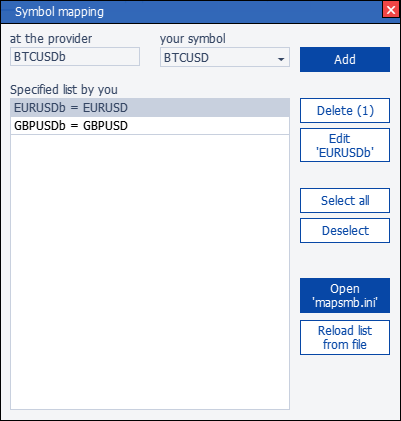
Window View
- At provider – input field for provider instrument name.
- your symbol is a list of available instruments on your broker.
- Add – adds the given pair (instrument provider and your broker) to the list.
- The list you specified is the list of instrument pairs you added.
- Delete - deletes the selected pairs in the list.
- Edit – copies the names of the tools to the input fields.
- Select All – selects all pairs in the list.
- Remove selection – removes the selection from the list.
- Open 'mapsmb.ini' – opens the file where the specified pairs are stored for manual editing.
- Reload list from ini – rereads the list of pairs from the 'mapsmb.ini' file, this is required after manual editing.



