To create a subscription to a published account, go to the TopRate tab. Select the appropriate provider and click the "Copy" button in its row.
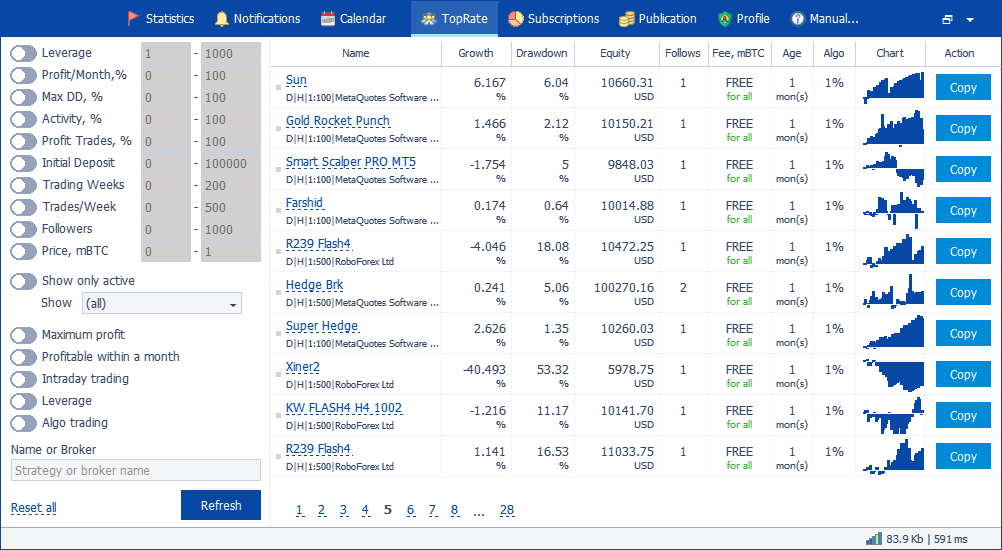
The New Subscription Wizard opens.
1. Setting subscription options
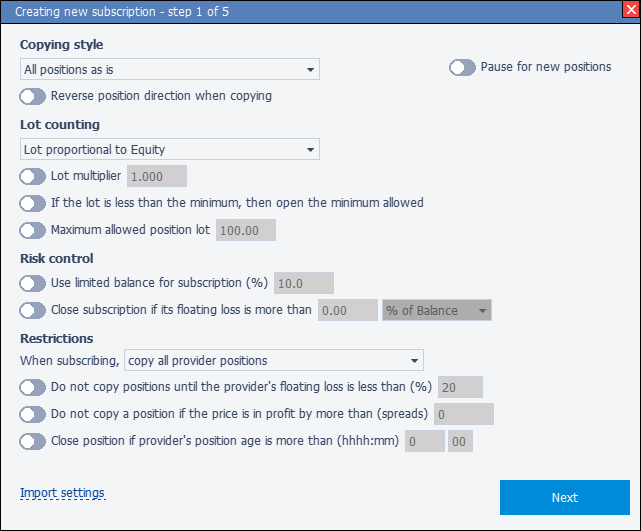
Copy Style
- Style:
- All positions as is – in this mode, all positions coming from the provider are considered independently of each other and each is copied.
- Total net position by symbol – in this mode, the positions of one symbol are added to one position of the total volume. The sign of the direction of the position is taken into account, for Buy - a positive volume, for Sell - a negative volume.
- Reverse position direction Before opening a position, change its type - from BUY to SELL (and vice versa)
- Pause for new positions Provider positions will not be copied until you disable this option.
Example.
There are three positions open on your account for EURUSD: 1.25 lot Buy, 1.00 lot Sell, 2.00 lot Sell
If "All items as is" is selected, then the subscriber will receive these three items as is.
If "Total net position" is selected, then the subscriber will receive one Sell position with a volume of 1.75
Lot calculation
- Method:
- The same lot as the provider – do not adjust the provider's lot, use the lot as is
- Proportional by Balance – multiply provider's lot by ratio= Your account balance / Provider account balance
- Proportional by Equity – multiply provider's lot by the ratio = Equity of your account / Equity of provider's account
- Lot Multiplier Additionally multiply the calculated lot by the multiplier you specified
- Open minimum allowed If the calculated lot is less than the minimum allowed for the instrument, then increase the lot to the minimum allowed.
- Maximum allowed position lot If the calculated lot is more than allowed by you, then limit the lot to this allowed value.
Risk control
- Use limited balance for subscription (%) If you have chosen the lot calculation "Proportional to balance or equity", then you can set a limit on your total account balance. So that the positions calculate their lot size in the same way as it seems that your account has a smaller value of funds.
- Close subscription if its floating loss is more than You control the account drawdown. If the specified level is reached, the subscription is closed.
Restrictions
- After subscribing or unpausing then copy all positions of the provider or do not copy existing positions. You regulate whether you need to open all the positions that the provider has or not.
- Do not copy positions if the price is in profit for more than (spreads) Each time a position signal is received from the provider (including during the initial subscription), the position will be copied only if its profit is less than the specified instrument spread. This allows you not to get a loss much more than that of the provider.
- Close position if provider's position age is more than You can set this parameter based on the 'Hold' statistics. The system will wait until the provider's position lifetime\nexceeds the specified time, after which it will close your copied position. This will allow you to receive less loss than the provider. But there is the risk of closing a position when the market turns in a profitable direction.
Most of the settings you can change later (see Changing Settings).
If all the settings are configured as you need, then click the Next button
2. Setting position routing
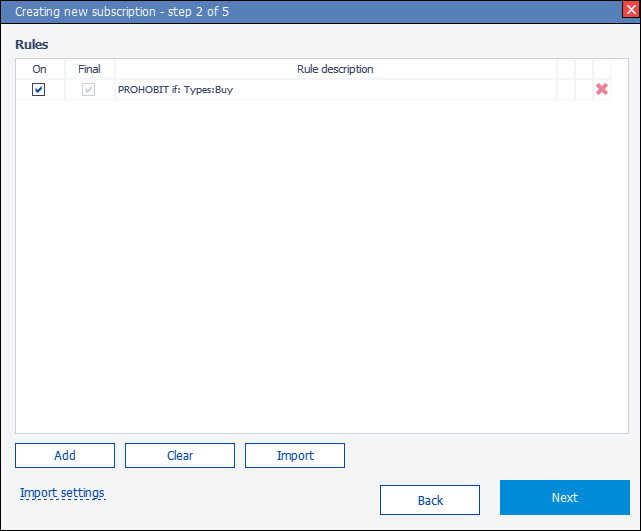
Copy rules
You can set up rules that forbid or reverse the direction of the copied position.
Each rule has a double level of grouping and can compactly search and filter positions by any of the selected properties.
In other words, the rule combines the conditions 'AND' and 'OR'
Example:
Group1- Types:Buy
AND Group2- Days of the week:Thu OR Symbols:EURUSD
Result: A provider's position falls under the rule if it is: (of type Buy) AND (has opening day Thursday OR symbol EURUSD)
The 'Final rule' option
If the option is enabled, then if the position matches the filters of this rule, the specified action is executed and further checking of the following rules is stopped.
For example, after this rule with the 'Final' option, there were prohibition rules, one of which would prohibit this position.
But thanks to the 'Final' option, the service will not go to them, but will stop the check and resolve this position.
The 'Final Rule' option is actually always included in Prohibitive Actions. That is, if a position is included in the prohibition rule, the service immediately exits from further checking of the rules and prohibits this position.
But it is possible to control the option in Permitting Actions. That is, it will allow the position immediately or continue checking the position according to the following rules and arrive at a ban or opening.
Example:
Rule 1. Open positions on EURUSD + option 'Final rule' is enabled
Rule 2. Prohibit positions on Thursdays
As a result, positions on EURUSD will be opened on Thursday, as this rule precedes the Prohibition and, moreover, is Final.
And all other symbols will be prohibited on Thursday.
Types of filters
- Types You can exclude provider positions (do not copy them) that are of the selected type.
- Week days You can exclude provider positions that were open on selected days of the week
- Hours You can exclude provider positions that were open during the selected hours
- Symbols You can exclude provider positions that were opened for selected symbols
3. Select payment type
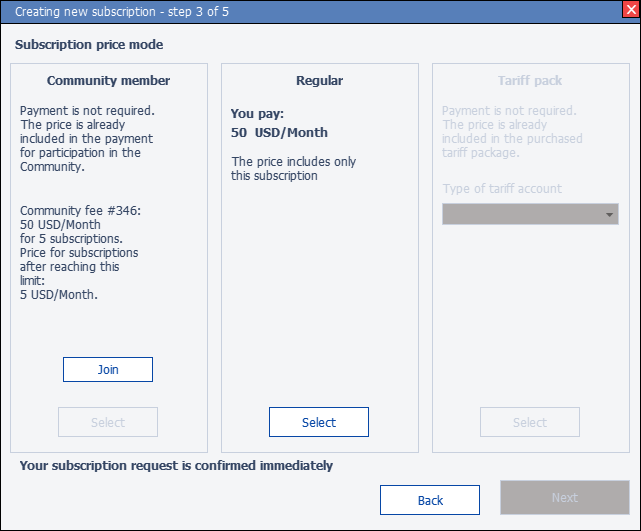
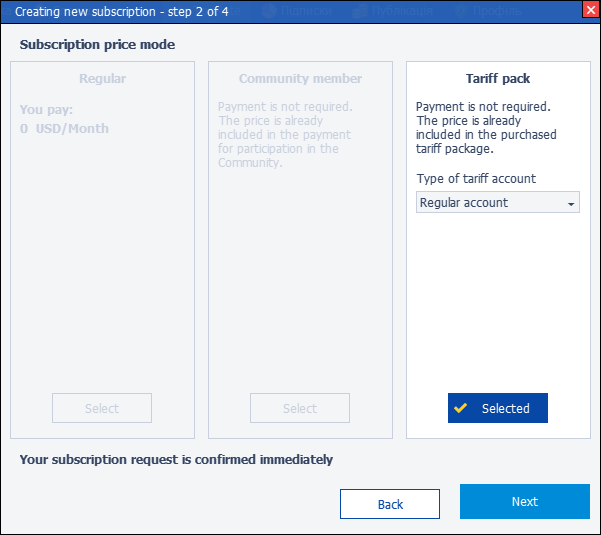
- Regular Your USDT wallet is charged the specified amount every month.
- Community member This type of payment is only available if you are a member of the community and you still have free places in it to subscribe.
- Tariff pack In this mode, you can subscribe to a provider using activation from your tariff package. If this current account that you subscribe to has already been activated, then reactivation is not required. Otherwise, you must specify what type of activation to use (depending on the tariff package).
- Regular account – your current account will be activated in the usual way.
- Trial account – your current account will be activated in test mode, this means that it will be deleted from the service after 14 days.
4. Accepting the rules of interaction within the service
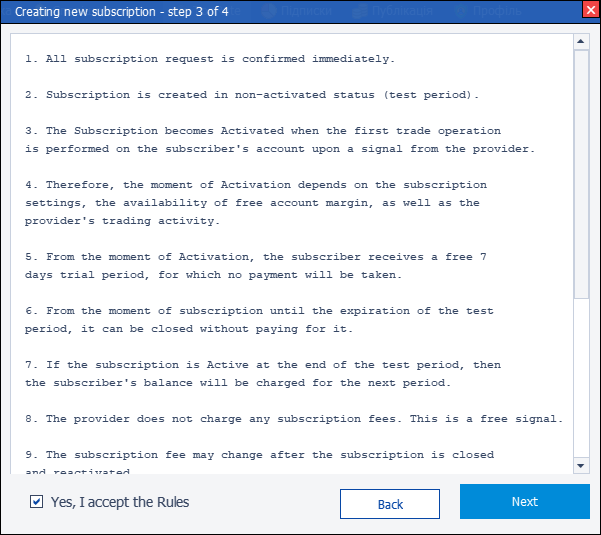
If you understand the rules and you agree with them, then check the box and click the button Next
5. Accepting risks and tarms of use
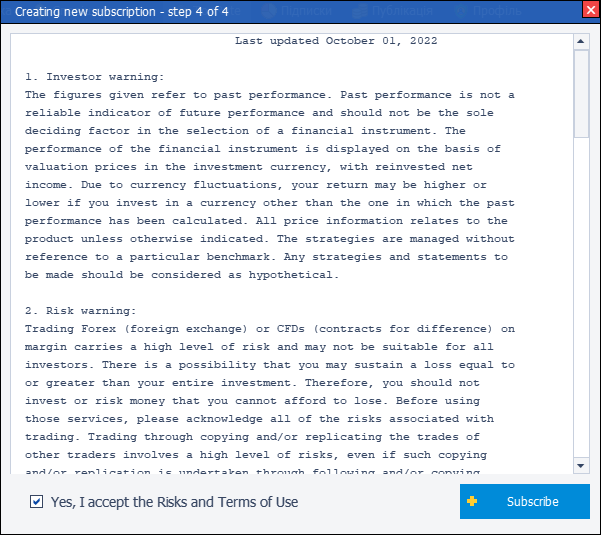
If you understand the risks and agree with them, check the box and click the Subscribe button



