To publish an account, click the "Publish" button and follow two simple steps.
1. Setting publishing options
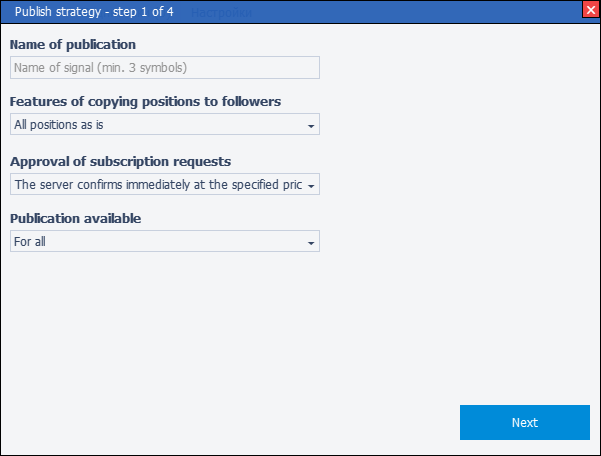
- Publication name – enter a name for your publication that will be shown in TopRate
- Feature of copying positions to followers - select the model for displaying your positions to subscribers
- All positions as is – in this mode, your positions are transferred to subscribers as is.
- Total net position by symbol – in this mode, the positions of one symbol are added to one position of the total volume. The sign of the direction of the position is taken into account, for BUY - a positive volume, for SELL - a negative volume.
- Two netto-positions (buy/sell) by symbol – in this mode, the positions of one symbol are added to common Buy and Sell positions.
Example. There are three positions open on your account for EURUSD: 1.25 lot Buy, 1.00 lot Sell, 2.00 lot Sell
If "All items as is" is selected, then the subscriber will receive these three items as is.
If "Total net positions" is selected, then the subscriber will receive one Sell position with a volume of 1.75
If "Two netto positions" is selected, the subscriber will receive a Buy position of 1.25 and a Sell position of 3.00
- Approval of subscription requests
- The server confirms immediately at the specified price – in this mode, all subscription requests will be activated automatically immediately. Followers will start copying your positions right away.
- I manually confirm. And I can reduce the price - in this mode, all subscription requests will be created in a pending state. In order for subscribers to start copying positions, you will need to confirm their subscriptions. See Followers for details. It is also recommended to turn on notifications for new subscribers. See Notifications for details.
- Publication available
- For all – the publication is available in TopRate for everyone
- For me and my subscribers – publication in TopRate is visible only to you and members of your Community
- Only for me – the publication is visible in TopRate only to you
2. Set up a payment type
Choose the work model that is convenient for you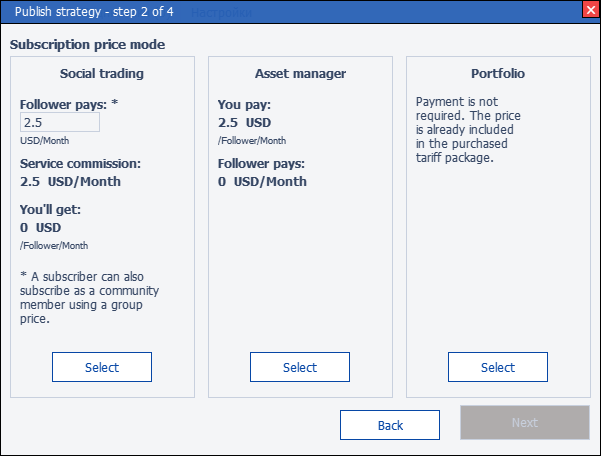
- Social trading - subscribers pay for a subscription You can set the monthly subscription price that the subscriber will pay in the Follower pays field.
- Asset manager - provider pays for subscriptions You will pay the indicated service price Monthly price for each active subscriber of the publication.
- Portfolio - free subscription in the tariff package In this mode, there is no charge for the subscription.
This amount will be withdrawn from the subscriber's wallet and transferred to you, taking into account the Service's commission.
The final amount will be withdrawn from your wallet.
You can only subscribe to such a publication using the account from your Tariff Package.
3. Accepting the service rules
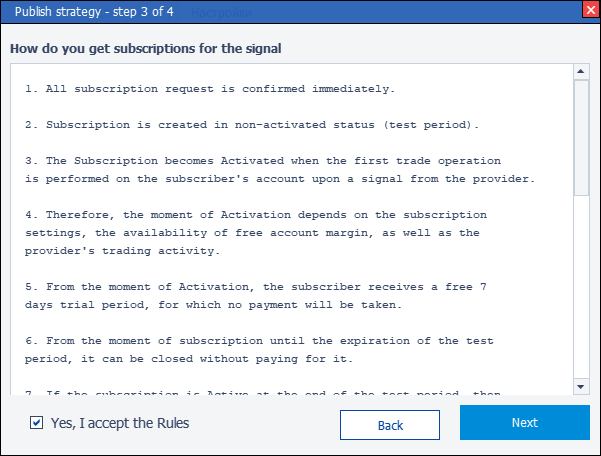
At the third step, carefully read the rules of the service for working with subscriptions and publications. If you agree, then accept the rules and click the Next button.
4. Acceptance of risks and terms of use
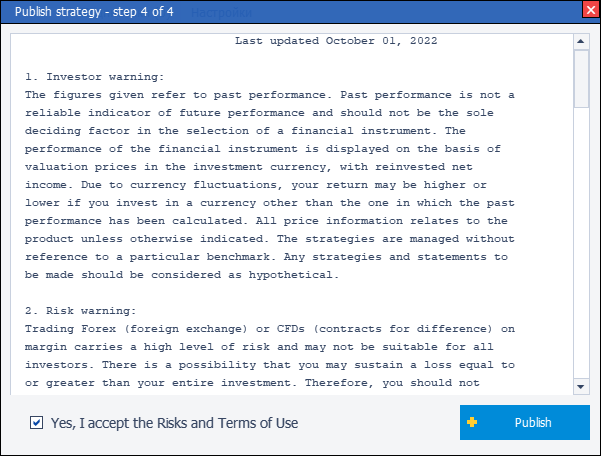
At the fourth step, carefully read the warning about possible risks for the subscriber and provider. If you agree, then accept the rules and click the Publish button.
After that, your account will appear in the TopRate list and become available to subscribers.



